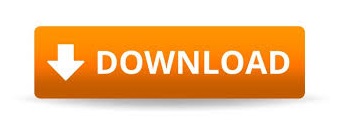
- #KON BOOT UEFI HOW TO#
- #KON BOOT UEFI WINDOWS 10#
- #KON BOOT UEFI VERIFICATION#
- #KON BOOT UEFI SOFTWARE#
#KON BOOT UEFI SOFTWARE#
If you use a Windows account offline on your PC and do not remember the password to access it, you can try to solve the problem using one of the programs listed below: it is software that, once run from a USB stick or from CD / DVD, allow you to unlock Windows accounts and access them without typing any password. Programs to bypass the Windows password – How To Bypass Windows Password
#KON BOOT UEFI WINDOWS 10#
Mission accomplished! You should now be able to access your PC with Windows 10 or Windows 8.x using the new password you set up for the Microsoft account. Enter, therefore, the new password you want to use to access your Microsoft account in the New password and Confirm password fields and confirm by pressing the Next button.
#KON BOOT UEFI VERIFICATION#
To conclude, enter the code you received via email, via SMS or that you generated via the app, presses Avanti and, if you have activated the verification in two steps on your account, repeat the operation. Then, depending on the option chosen, type the final part of your mobile number or the initial part of your email address in the text field that appears on the screen and click on the button Send code to continue. To use a different verification option than the default, click on the item Use a different verification option and choose whether to receive an email, a text message or generate an app code by ticking one of the appropriate options. To do this, click here in order to connect to the login page of the Microsoft account, type your username (ie the email address associated with the account) in the appropriate text field and click on the Next button and then on the item I forgot the password that appears below.Īfter that, put the check mark next to the item I forgot my password, click Next, type the captcha code that appears below, press Next and type the confirmation code you received via SMS, email or you have generated through your code generation app.

Have you lost the password for a user account connected to a Microsoft account on Windows 10 or Windows 8.x? In this case, you may be able to restore access to the system by requesting a reset of the Microsoft account password.
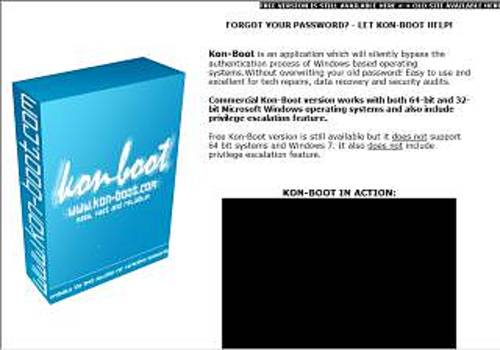
Recover your Microsoft account password – How To Bypass Windows Password To use this computer, the user must enter the name and password. To do this, give the netplwiz command back to the Run … panel and put the check mark back on.
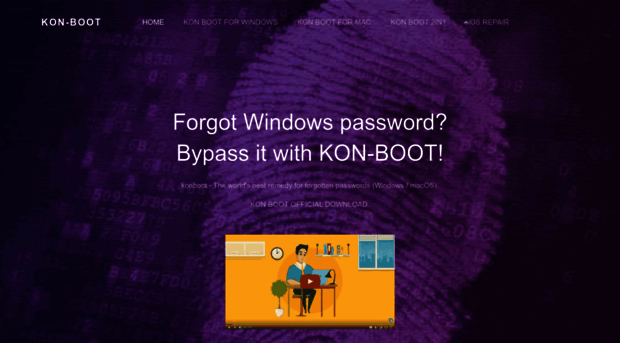
It is almost useless to say that the procedure just explained is not recommended at all, as it guarantees free access to the PC by anyone: think carefully before putting it into practice and, in case of change of mind, immediately reset the password request in Windows. From now on, you will no longer be asked for the password to access the system. At this point, select the Users tab from the window that appears on the screen, select your user account, remove the check mark from the entry To use this computer requires that the user enter the name and password, click on the Apply buttons and OK and enter the password to log in to Windows. Then press the Win + R key combination on your PC keyboard to call up the Run Windows … panel, type the netplwiz command in the window that opens and press the Enter key. If you’re tired of typing your password every time you turn on your PC or wake it up from standby, you can remove the authentication request by changing the operating system settings.
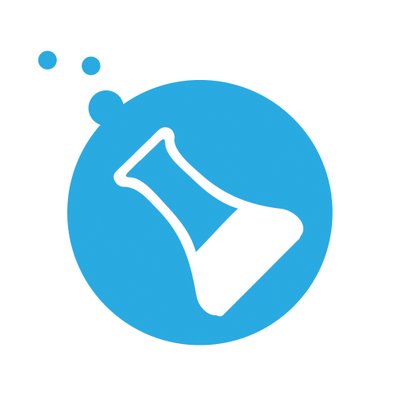
#KON BOOT UEFI HOW TO#
Let’s start with the simplest things, ie how to evade the password request when Windows starts. Elude the Windows password request – How To Bypass Windows Password
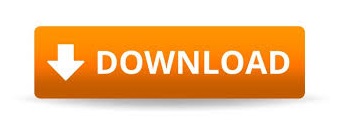

 0 kommentar(er)
0 kommentar(er)
